This next generation of teachers may be the first never to see the inside of a photocopy room.
And we will have Google Forms to thank for that.
While that’s overly optimistic, Google Forms is a fast, easy-to-set-up and seamless way to connect with students. While I’ve used Forms in the past, it’s always been from the receiver’s perspective. Creating a Form, however, was easier than writing one out in Word.
With Word, my first instinct would be to find a template. I’d go through the hassle of clicking past links that raise my malware detector, only to find a template that nearly, but not quite, does what I want it to. I’d download it, fiddle around with the embedded logos and tables, and after an undue amount of time, print off malformed forms. It was like making a salad that needed red onions, but only having white onions on hand.
What I really appreciate about Google Forms is its simplicity. There is a default background, and any option you want is dropped down from a little ‘plus’ sign button. Each option (multiple choice, sliding scales, long answer) then pops onto the form.
What I found saved the most time was Forms’ auto-formatting. Instead of having to space out multiple-choice responses yourself, every inserted option fits in naturally with its peers. It’s the bureaucratic equivalent of Legos.
During my Link2Practice experience, one of the practicum supervisors recommended using Google Forms as a quick way to implement quizzes. As most schools have Chromebook access, students can quickly access the Form through Google Classrooms, instead of having to hand out printed copies at the start of class. Even more efficiently, Google Forms can also auto mark responses.
To try this out, I made a short reading comprehension quiz on Ray Bradbury’s The Veldt. I aimed it at grade 9s, but if you’d like to try the quiz, it can be accessed at the link below.
The whole quiz took about 40 minutes to make. Formatting a Form for the first time took about 10 minutes, and the rest was myself trying to create quiz questions.
Forms made the legwork of formatting easy. Now all I had to do was write the quiz.
Setting up auto grading was simple too. You can select which multiple choice answer is correct, and even for written answers you can indicate what words are likely to be correct in the answer.
This feature of Forms can streamline marking. Although applicable in English, in Social Studies I may assign unit quizzes to check student comprehension. Instead of quizzing on paper, and having students wait for feedback, they can receive their grade immediately after completing their quiz.
I’ve not only used Forms for quiz creation, but also to receive student feedback. Here, Forms is useful for having options for sliding scales, allowing students to respond on a 1-5 scale. While I’ve only made one feedback form for my first lesson taught, I may continue to utilize this feature of Forms throughout my career. One way I can see it being useful is during student groupwork. Students could use a Google Form (as they can enter their name in it) as a reflection following groupwork.
Here is an example of the form I created for student feedback.
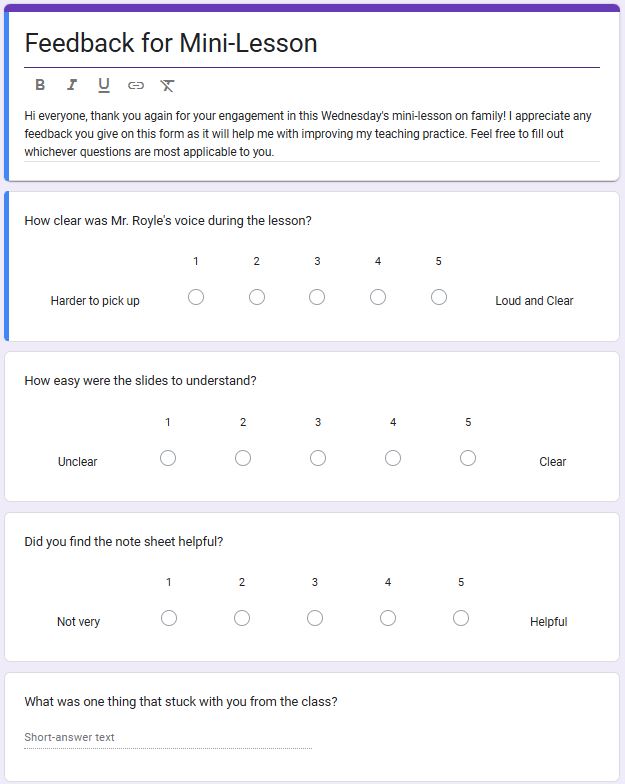
Although Google Forms is a fairly specific tool, I can see its application into the classroom and my future teaching practice.