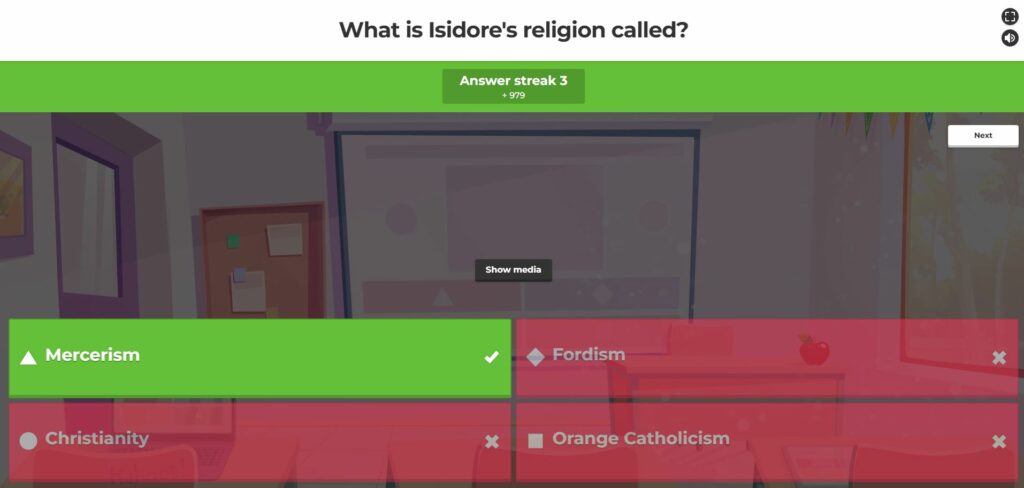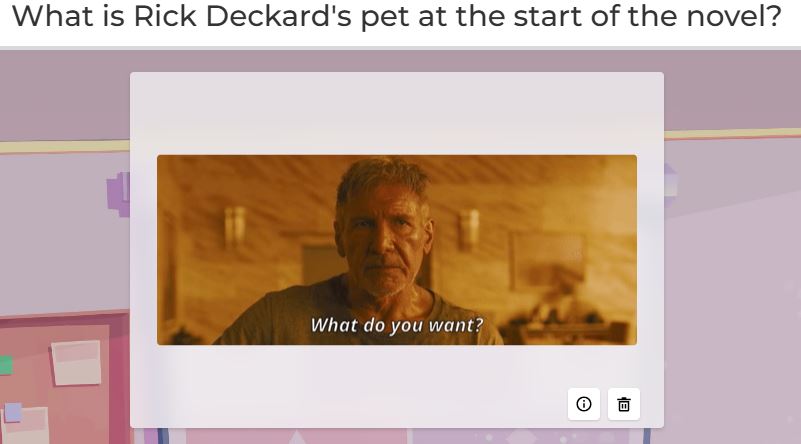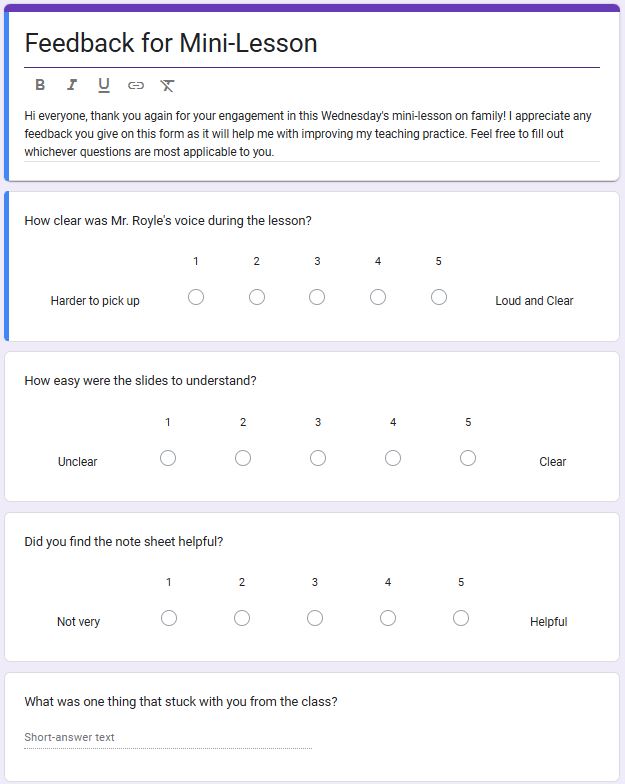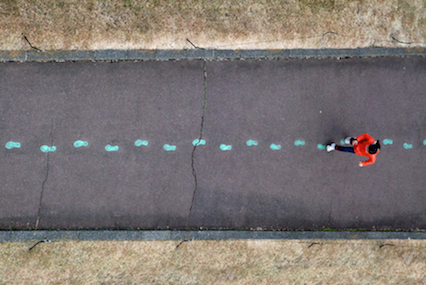I’ve never felt more like Sal Khan until I started screencasting. With the Screencastify Chrome extension suggested by UVic’s library, starting a screencast is as easy, or even easier, than sharing one’s Zoom. The extension was free, and when I selected the educator option, I was not prompted to provide documentation.
Just before I started screencasting, I was reminded of Jesse Miller’s comment on the importance of having a district-dedicated laptop when teaching. As Screencastify does not have an option to ‘mask’ one’s desktop, I had to take some time to clear up some miscellaneous files I’d strewn about. However, there is the option to select only a web tab, which is useful if I am exclusively screencasting web content.
For those interested, the screencast is linked below.
https://app.screencastify.com/v3/watch/5C2YZ59PHCy8O54deb09
It was very simple to record my audio and the screen. I’ve had difficulty with device permissions using other programs, but with Screencastify the entire setup process took me two minutes. I also had the option to record my webcam. While I didn’t select this option today, I can see its value in showing students the teacher’s facial expressions and lip movements as they talk. It may be helpful for students who rely more heavily on visual cues to understand speech.
To make my Screencast more accessible, I enabled AI transcription and summary. In about three minutes, Screencastify wrote a summary of my screencast, much like a Youtube description. The AI also made a running transcript complete with timestamps. This way, students can ‘jump’ to exact sections instead of clicking through the video.
Below is the AI summary.
In this video, I share my first experience with screencasting for a reading activity in my grade 9 or 10 English class. I demonstrate how to effectively annotate and highlight text for students using screen recording, along with utilizing ChatGPT to generate writing samples for varying proficiency levels. I also showcase providing feedback on student work and collaborative document editing. By incorporating screencasting, I aim to save class time and equip students with resources for self-directed learning. Join me as I explore the benefits of this innovative teaching method and its impact on student engagement and independent study skills.
What surprised me was how natural the description sounds. The tone is succinct but upbeat, and the AI accurately summarizes what I said. If I wrote this from scratch, it’d take me at least fifteen minutes and likely wouldn’t be this polished. As a cherry on top, it even wrote me a title, “Enhancing English Learning: Screencasting for Independent Study.”
Oddly, I never mentioned that this screencast was for independent study. I wasn’t expecting the AI to be that perceptive, making me reassess future AI uses on my voice recordings. I might stick to automatic captioning for the time being.
The captioning was accurate, and it even picked up verbal slips of “like.” Regarding Universal Design for Learning and increasing accessibility to students, automatic captioning saves me the tedious task of doing it by hand.
I automatically associate screen casting with Sal Khan, and by extension, the STEM classroom. Yet this technology has strong potential in the humanities classroom.
As mentioned in my recording linked above, a screen cast is a fantastic resource to show students the process of annotating or editing a text. While I would just do it in person during class time, likely under a document camera, a screen cast is a useful resource to post on a Google Classroom for students to access on their own time. This way, students can revisit the process as demonstrated by their teacher as many times as they need.
In a particular example, I could record a reading of a class text. At the start of the recording, I could tell students what they should be reading for, and as I read through, annotate select passages. This way, students can see the process of selecting significant passages live. Such a process could be particularly useful in an upper-level Socials class, where students may need to parse denser primary sources or academic articles.
In teaching research skills, a screencast could save time in providing instructions on accessing specific websites or ways to Google information. Instead of making a handout listing each step (like when you Google how to set up something in Word), I could just record my process of doing so. This way, students could see where they need to click on the screen.
I can almost see all the emails of “I can’t find this” that I’ll never have to read.
Perhaps not the most applicable in class, a screencast effectively conveys information remotely to students. It’s easy to use, easy to share, and shows the viewer exactly what the instructor is seeing.